What is error 0xe80000a?
It is the most generic error found in iTunes. You will be encountered by error 0xe80000a when you might be trying to connect iTunes with Windows or other devices. Usually when this happens, then this message appears on the screen and it shows “iTunes could not connect to this iPhone an unknown error occurred (0xe80000a)”. If you are facing this error then today we will tell you how to fix iTunes error 0xe80000a in this article.
Cause of error 0xe80000a-
However, before fixing this error, we should know why these errors are generated.
- One of the most common causes of error 0xe80000a is an incomplete installation of iTunes or might be download process is corrupted.
- You may also encounter the error 0xe80000a due to Windows Registry is found corrupt. The main cause of the corrupted registry is any changes and modifications in the iTunes software.
- Check your USB cable, sometimes these errors also pop up due to damaged cable.
- The error also trigger in case there are any other problems with the iTunes program or the Windows Systems File
Fix iTunes error 0xe80000a
If you are struggling with this error, you are not the only one, there are many people like you. As I earlier mentioned this is a common error in iTunes so, don’t feel so dejected. Follow our every instruction to fix iTunes error 0xe80000a.
1-Update Windows, iOS, and iTunes-
Sometimes, this error can be fixed by updating your devices.
- First of all, check the updated version of your Windows, if there is a new version available then download it.
- After checking the windows update, next you can try to update your iOS software.
>By simply clicking on the setting option on the menu.
> Now scroll down, until you find the “general” option, and click on it then the software update tab will appear on the screen.
>If any update available for your iOS click to download.
- At last, you need to update iTunes, by simply type “apple software update” in the start menu and click enter, and if any update remains in iTunes click update.
2-Disable your Antivirus
Sometimes it has been seen that third-party antivirus is creating a connecting barrier between the iPhone and iTunes. To check the valid reason, you need to pause your antivirus while connecting with the device. If disabling antivirus will solve your issue, then you must try to disable various live shields of antivirus software. So, this way your computer would not fully be exposed to viruses, and also it will allow the connection between iPhone and iTunes and fix iTunes error 0xe80000a.
3-Reset location and privacy setting
Corrupted location and privacy settings of your iPhone also can be a reason for the error, before we proceed further with to solve “Fix iTunes error 0xe80000a”, let us first look into the location and privacy setting.
These settings hold the trust permission which is conceded to your iPhone the first time when you connected it to your computer. To solve this, you need to reset the settings which are not that complicated. Just follow the steps to Reset Location and Privacy settings.
- Go to the menu, press on the setting options.
- Now click on General and then Reset.
- This message appears on your screen “the reset location and privacy settings”, just Tap on it.
- At last click on the Reset setting to confirm.
After some time, try to connect it to the computer again, launch iTunes, and then click on the “trust on” option on your iPhone. This might help you to fix iTunes error 0xe80000a.
4-Reset location folder
Many of you will be definitely deprived of this word “Lockdown folder”, a lockdown folder is actually a hidden folder that contains an installed iTunes and various security certificates, which are required to establish communication. Now, you need to reset the Lockdown folder to fix iTunes error 0xe80000a.
- Press Windows + R to open Run Box.
- Type %ProgramData% and click in “OK”.
- Click on the folder labeled Lockdown.
- Tap on Apple directory, just press right-click on Lockdown folder and click on the Rename option.
- At last, rename the folder to LockDown.old, which will ensure that your backup remains safe on that old folder.
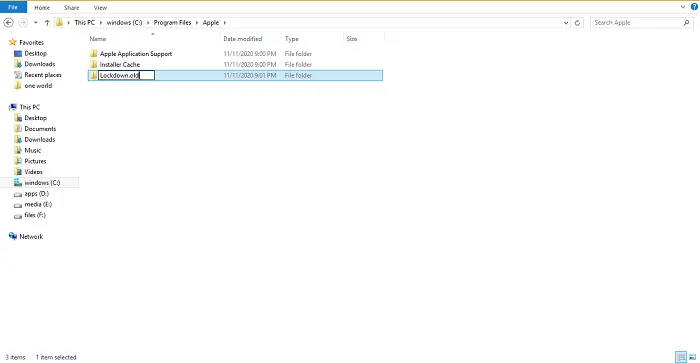
Now launch iTunes and again connect your iPhone with a computer, hope it might fix iTunes error 0xe80000a.
5-Reinstall iTunes
If you still encountered this error, then it’s time to reinstall iTunes. Reinstallation definitely helps you to fix all incomplete and corrupted data.
- Remove iTunes from your computer.
- Now, restart your computer.
- Then install its latest version.
